앱 개발 기초 강의 듣고 처음으로 간단한 계산기앱 만들기 개인 과제를 받았다
저번 팀 프로젝트 때 간단한 UI 만들기는 했었는데, 이번에는 조금 더 복잡한 단계들과 간략한 기능까지 구현해야함!
구현 단계 Level 1~8
- UILabel 로 숫자 라벨 띄우기
- Horizontal StackView : 버튼 4개를 모아 가로 정렬 스택 뷰 만들기
- Vertical StackView : Horizontal StackView 4줄을 세로로 정렬하는 스택 뷰 만들기
- 숫자 버튼과 연산 버튼의 색상 구분하기
- 버튼을 원형으로 만들기
- 버튼을 클릭하면 라벨에 표시되도록 하기
- 초기화 버튼 (AC) 구현
- 사칙연산 버튼 (=) 구현
01. 계산기 인터페이스 구현
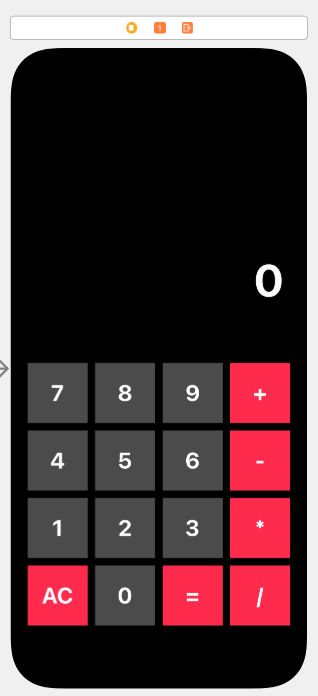
1️⃣ UILabel 로 계산된 값이 표시될 숫자 라벨 설정
Constaints
[Trailing/Leading_30] [Height_100] [Top_200]
Design
[Style Bold 30.0] [White]
2️⃣ UIButton 1개 생성 후 아래와 같이 설정 후 3개 복사
Constaints
[Height/Width_80]
Design
[Style Bold 30.0] [White]
[layer.cornerRadius_Number_40]
3️⃣ 2번에서 생성한 UIButton 4개 묶어서
Horizontal StackView 생성
Constaints
[Height/Width_350] [Fill Equally] [Spacing_30]
4️⃣ 3번 복사해서 Vertical StackView 생성
Constaints
[Fill Equally] [Spacing_30]
[Label Bottom으로부터 60] [Center X = Superview]
5️⃣ UIButton 텍스트 변경 & 컬러 변경
02. ViewController 기능 구현
1️⃣ UILabel(numberBox)을 IBOutlet으로 연결하고 값이 담길 변수 선언
@IBOutlet weak var numberBox: UILabel!
var str = ""
2️⃣ 넘버 키패드와 사칙연산 키패드 IBAction 연결
텍스트에 담긴 값을 1번에서 선언한 변수 str에 담아준 후 UILabel(numberBox)의 텍스트를 str의 값으로 업데이트
@IBAction func numPressed(_ sender: UIButton) {
str.append(sender.currentTitle!)
numberBox.text = str
}
@IBAction func operaterPressed(_ sender: UIButton) {
str.append(sender.currentTitle!)
numberBox.text = str
}
3️⃣ AC 클릭 시 값이 초기화 되도록 str을 0으로
업데이트된 값은 다시 UILabel(numberBox)에 담기도록 넣어줌
@IBAction func AcPressed(_ sender: UIButton) {
str = "0"
numberBox.text = str
}
4️⃣ 계산식 넣어주기
func calculate(expression: String) -> Int? {
let expression = NSExpression(format: expression)
if let result = expression.expressionValue(with: nil, context: nil) as? Int {
return result
} else {
return nil
}
}
5️⃣ = 클릭 시 동작할 수 있도록 4번에서 만든 계산식(Calculate) 을 result 값에 넣어주고
result값을 다시 넘버박스에 넣어주는데 초기 result 값은 Int? 타입이므로 강제 언래핑 후 String으로 형변환 해줄 것
@IBAction func play(_ sender: UIButton) {
let result = calculate(expression: str)
numberBox.text = String(result!)
}
03. 작동 확인
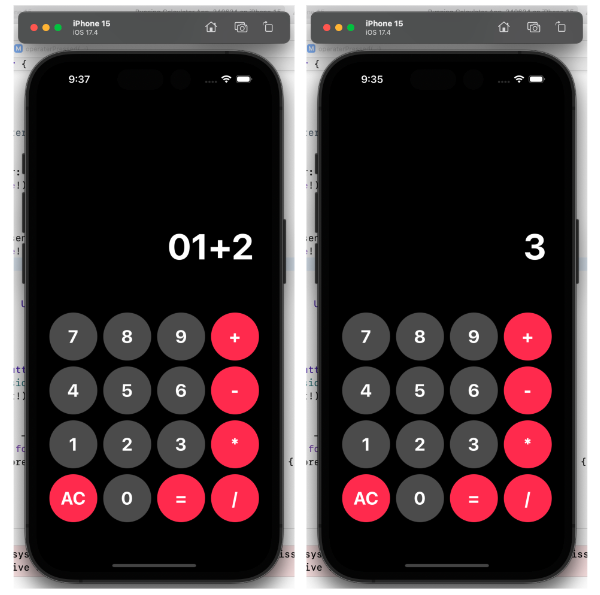
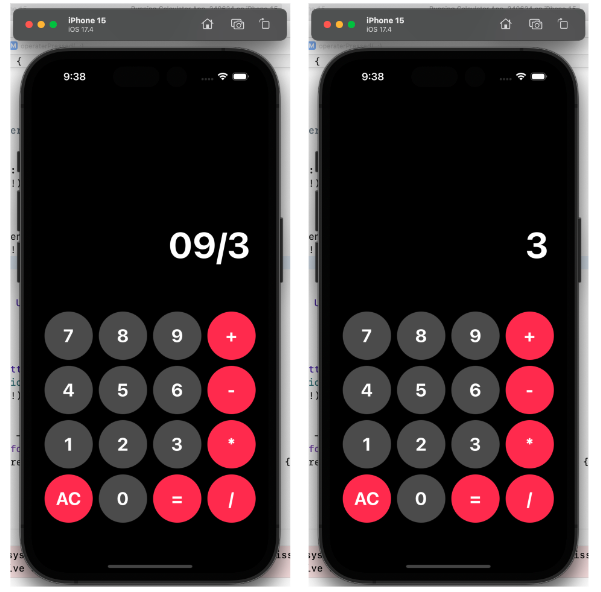
덧셈, 뺄셈, 곱셈, 나눗셈 ⭕️
AC 초기화 ⭕️
'💻 스파르타코딩클럽 > 개인 과제' 카테고리의 다른 글
| [개인과제] 연락처 앱 만들기 1️⃣ (1) | 2024.07.16 |
|---|---|
| [개인과제] 계산기 인터페이스 만들기 - 코드베이스 (0) | 2024.07.01 |
| [개인과제] 카운터앱 만들기 (0) | 2024.06.24 |
| [개인과제] 야구게임 만들기 (0) | 2024.06.17 |
| [개인과제] Playground로 계산기 만들기 (2) | 2024.06.10 |


